Text Caption Properties
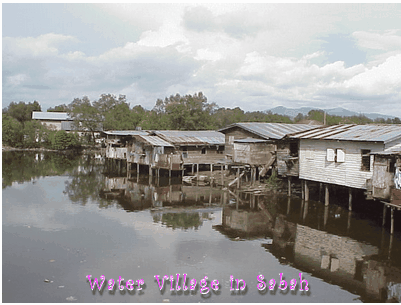
This image uses text caption with text drop shadow effect
This option allows you to add text caption onto the images.
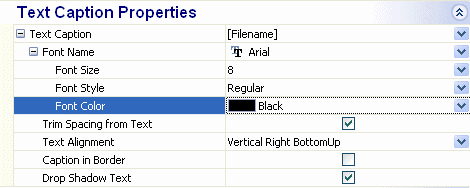
|
Text Caption
|
There are many reasons why text captions are being used. Some may use it to add short description to the images, while others to add date/time stamp or to add copyright tags to it.
|
Batch It! provides 4 presets text caption macros and the ability to include your own text.
The 4 preset text captions are :-
|
[Date]
|
- This will show the short date using the locale setting your computer uses.
|
|
[DateTime]
|
- This will show the short date and time using the locale setting.
|
|
[FileName]
|
- This will show the full filename without the file paths.
|
|
[FileNameNoExt]
|
- This will show the full filename without the file extension.
|
Both [FileName] and [FileNameNoExt] uses the New Filename as reference so if you set it to something descriptive like Julia's Birthday Pic 01.jpg, it will show up as just "Julia's Birthday Pic 01" if you use the [FileNameNoExt] macro.
|
Font Name
|
This option lists all the fonts being installed on your computer. Since the text would be drawn to the image instead of being embedded, you may use any fonts even if it is not available on your viewer's computer.
|
|
|
|
|
Font Size
|
Text Captions are added after the images are resized to ensure the highest image quality when rending fonts. As such you have to take into account the final image size to determine which font size to use.
|
|
Font Style
|
This include the usual options of Regular, Bold, Italic and Bold Italic.
|
|
Font Color
|
Use this to define the color of the text caption.
|
|
Trim Spacing From Text
|
All spacing before and after the text options are not trimmed to allow you to make minor adjustment to the spacing. By selecting this option, all blanks before and after the text would be trim.
|
|
|
|
|
Text Alignment
|
Batch It! Provides 11 text captioning positions which includes Top Left, Top Center, Top Right, Middle Left, Middle Center, Middle Right, Bottom Left, Bottom Center, Botton Right, Vertical Left BottomUp, Vertical Left TopDown, Vertical Right BottomUp, Vertical Right TopDown layout,Random and Random Corner.
Random Alignment current supports Top Left, Top Center, Top Right, Bottom Left, Bottom Center and Bottom Right. Random Corner Alignment supports random placement of the text caption on one of the four corners. |

Vertical Left BottomUp

Vertical Right TopDown
|
Caption in Border
|
By default, text captions are added to the image. If you select to include text caption in border, a white border is created where the text caption would be added.
|
This method does not work when the Text Alignment is set to Middle Left, Middle Center and Middle Right.
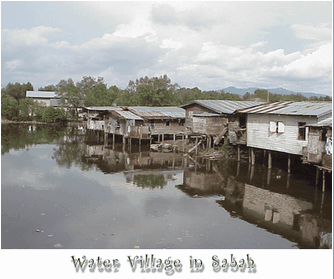
Caption in Border Checked with Text Drop Shadow Effect
|
Drop Shadow Text
|
By checking the Drop Shadow Text, the text caption are added with a drop shadow as above. Without it, the images would be shown as flat.
|
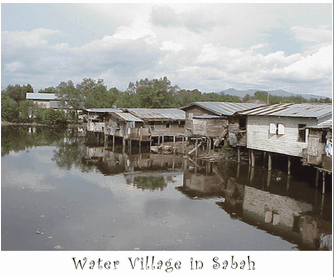
Text in Border without the Text Drop Shadow Effect
Batch It! uses a text rendering method which would ensure that all texts are smoothed when resized.
Fixed Fonts however does not resize well and thus we encourage you to use a TrueType font format.
All TrueType fonts are labeled with TT at the set and are resizeable.
Those with the printer icon are fixed size fonts and do not resize well.